You can uninstall or remove certain Office programs or applications individually that you do not use quite often. If you have an Office 365 subscription plan, you get access to some of the best premium versions of the Office applications across all your devices like Word, Excel, PowerPoint, and Outlook. Other apps like Access rarely serve any purpose for an individual user since it manages the database management system, more suited for Business users.
You can completely uninstall Microsoft Office or you can uninstall individual Office apps, If you do mind removing such unwanted apps, here’s a procedure to get rid of them.
Read: How or Reset or Repair Individual Office apps in Windows 11/10.
The Office Home and Office Personal plan include applications like Microsoft Word, Excel, PowerPoint, Outlook, Publisher, and Access apps. To remove individual Office apps, you’ll need to follow these steps.
The most recent versions of Microsoft Office do not allow its users to uninstall individual apps – but Office installed from the Microsoft Store allow you to do so.
1] Check if you have installed Office from Windows StoreIf you have downloaded and installed Office apps or components from the Windows Store then, it is possible to uninstall individual Office apps. A plus point here is, the uninstallation process in no way affects other installed apps.
For instance, you can uninstall Office Publisher without affecting other Office apps.
2] Remove unwanted AppsTo begin, open the ‘Settings’ app. Navigate to Apps section and select ‘Apps & features’.
Next, locate for ‘Microsoft Office Desktop Apps’ entry and then click on the same to make ‘Advanced options’ link visible.
On the next page which opens, you will see all the Office apps listed. If the entry is visible, scroll down the page to see all Office apps. Choose any app. Instantly, the action should bring up an Uninstall button. Go ahead and click the Uninstall button if you no more need the selected app.
If you do not find ‘Microsoft Office Desktop Apps’ entry visible under ‘Apps & Features’, it’s likely that you have installed Office from outside the Store. As such, you will not be able to uninstall apps.
That’s it!
TIP: You can remove or Uninstall Microsoft Office or Office 365 using this tool from Microsoft.
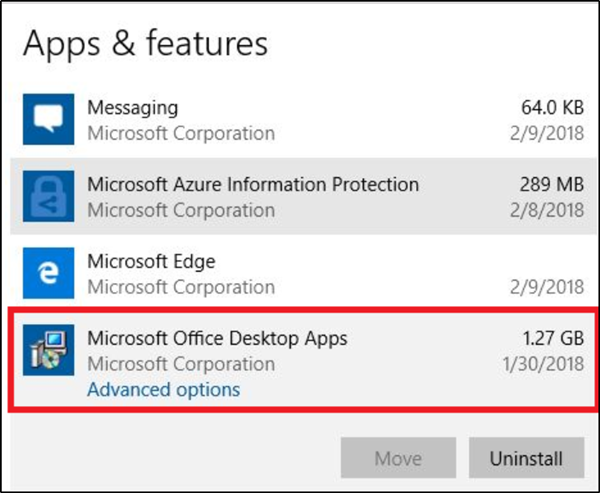
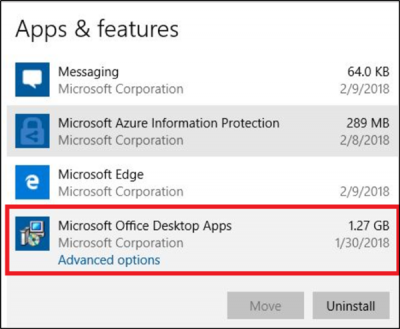
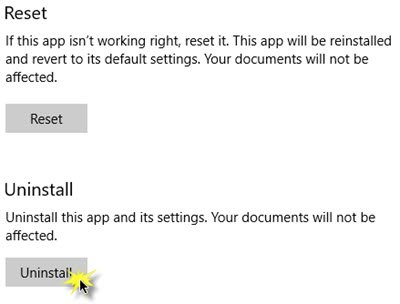
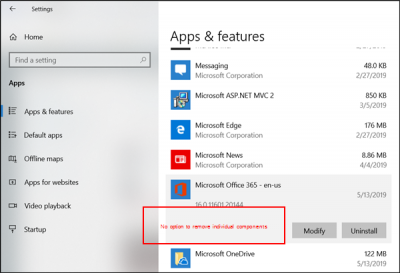
No comments:
Post a Comment